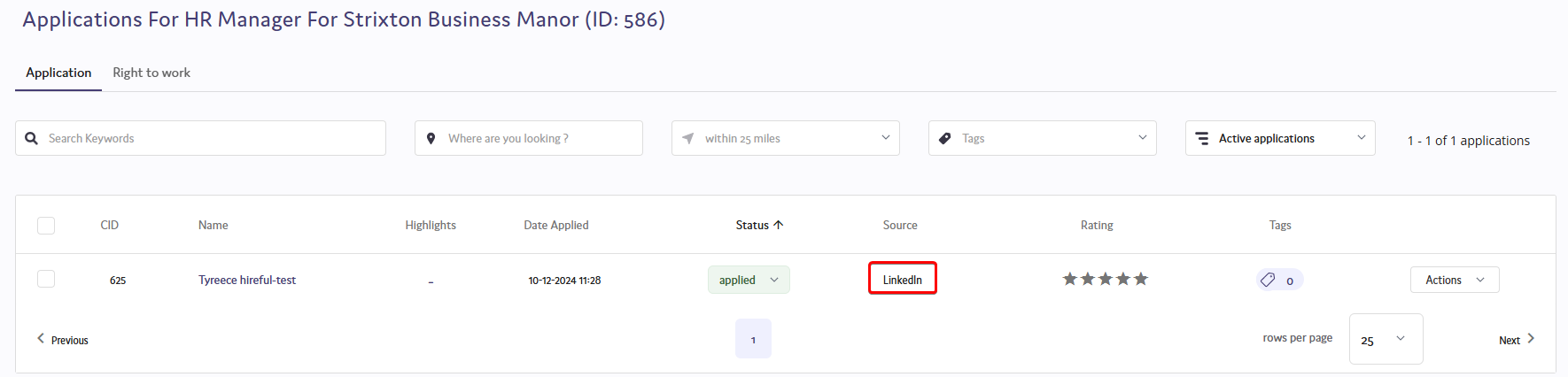287
287
There may be instances where you are manually directing an applicant to the link of a role, and would like the applicant that navigates to the application form to have a source pre-populated. Below are the steps to create the source tracked link for the role, this is useful if you were manually sharing the link or working with job boards that can direct applications to a specified link:
- When logged into the ATS and on the main jobs list, click on the job title of the role you would like to create a source tracked link for, this will open a job summary:
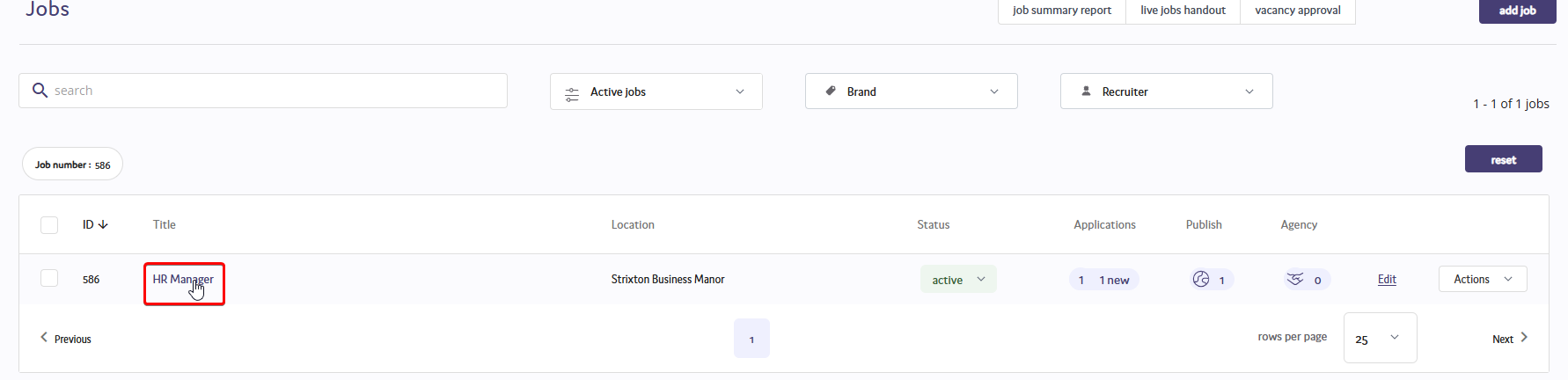
- On the job summary, scroll down and select “External application form link” which will take you directly to the application form link for that role:
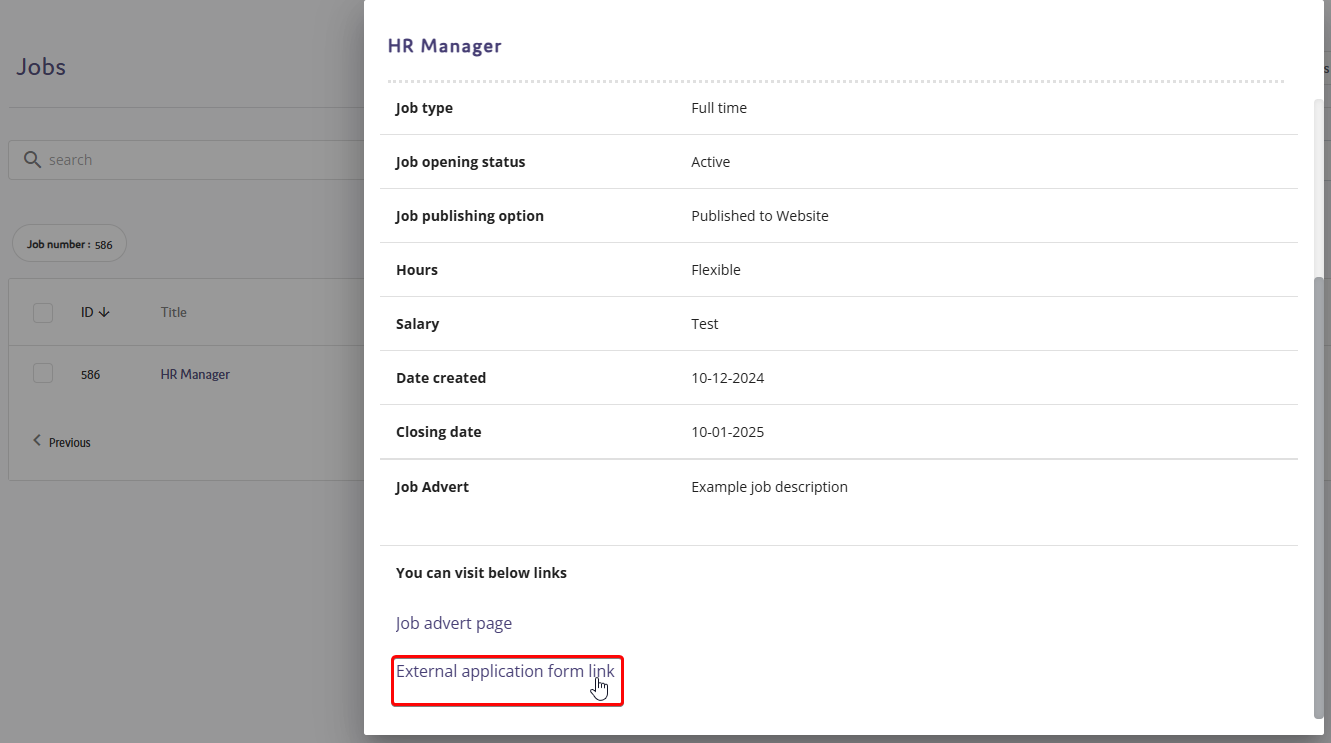
- Once on this page, you will need to add “?source=JobBoardHere” to the end of an application link, replacing with the source name that you would like so when applicants reach this page, the source is pre-populated as specified (please see the example below using “LinkedIn” as the source)
Standard link to role - https://yourpage.livevacancies.co.uk/#/applicant/1
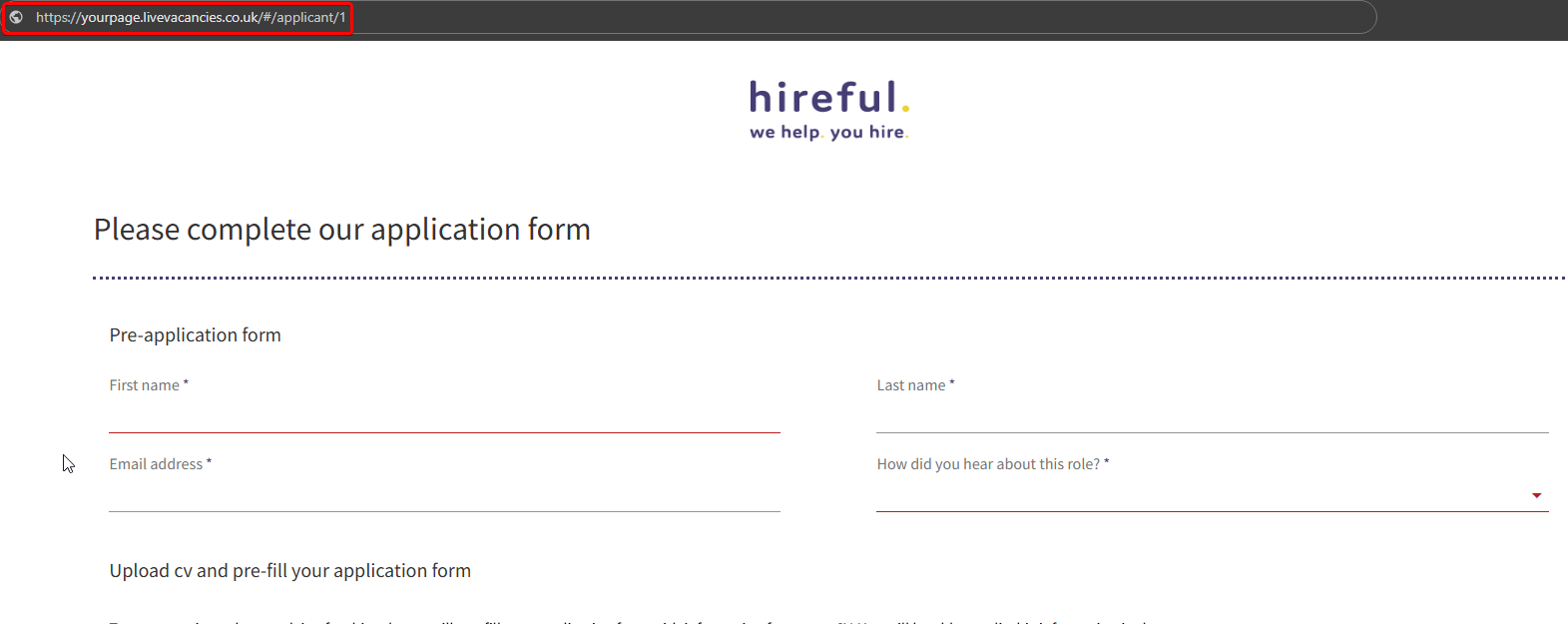
Source tracked as LinkedIn by adding "?source=LinkedIn" to the end of the role link: https://yourpage.livevacancies.co.uk/#/applicant/1?source=Linkedin
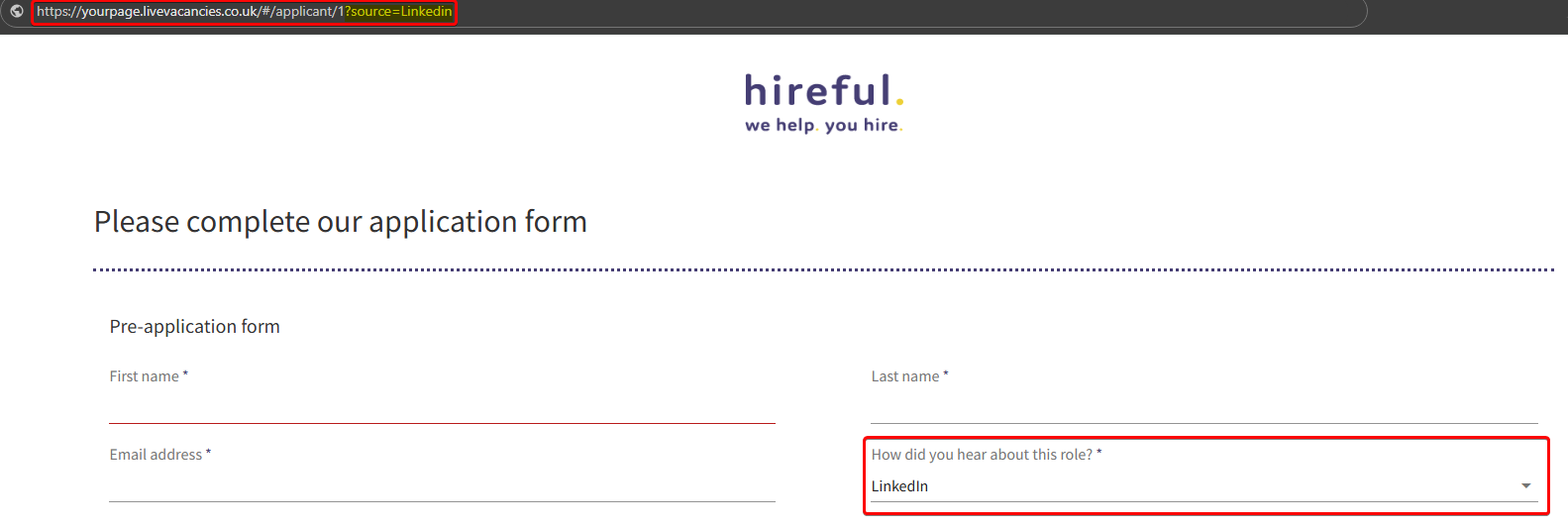
When the applicant applies to the role through the source tracked link, their application will display against that source: