 148
148
For GDPR compliance, candidate’s will need to opt in to your privacy policy to confirm they are happy for you to hold their data. If you are manually adding a candidate to your ATS database, even if they have verbally agreed to be added to your database, you will still need written consent to confirm they are happy to go onto your system.
The ATS will allow you to send an email to the candidate asking them to confirm they are happy and agree to your privacy policy when adding them to your database. This can be done by:
1. Email the Candidate with Details of your Privacy Policy
Contact the candidate via email with details of your privacy policy and asking them to reply to you with their consent to be added to the ATS database.
2. Save the Candidate's Consent Email
When the candidate responds to your email confirm that they have read, understood and agreed to your privacy policy, you will then need to save their email to be attached to their candidate record in the ATS. To do this:
Highlight the email and then click File at the top of the screen...

...then select Save As.
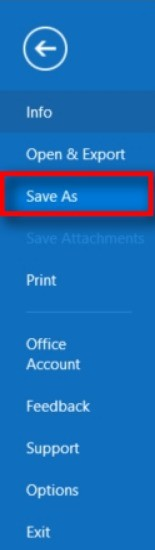
You will then need to save the file as a .msg file. This will be the option of "Outlook Message Format".
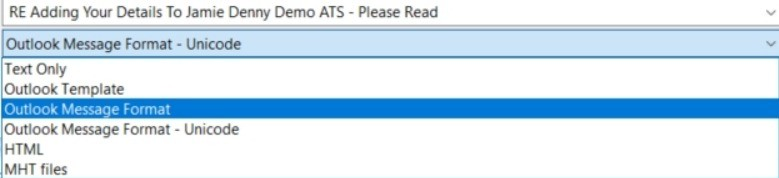
3. Add The Candidate To The Database
Add the candidate to the database by choosing to add a new candidate to the system.

Then add the desired details...
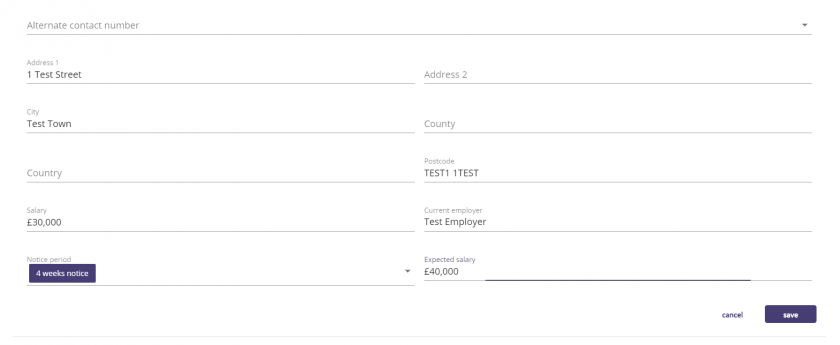
...and upload their CV.
4. Attach the Saved Email to the Candidate Record
Now the candidate's email has been saved, and you have added their details to the ATS, you will need to attach the consent email to the candidate's record on the ATS. To do this:
Click on the Upload button on the right hand side of the screen..
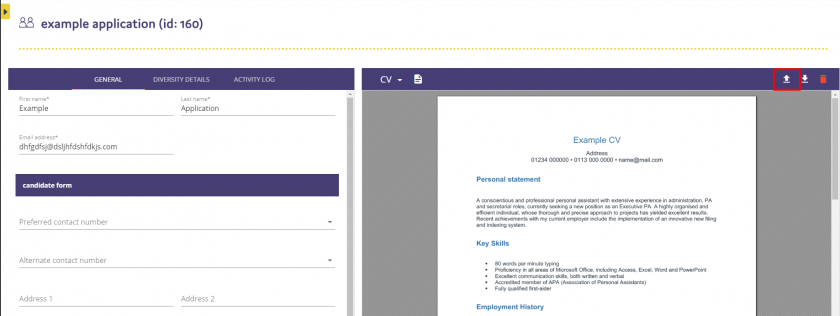
Choose "Cover Letter" from the dropdown option and then upload the file.
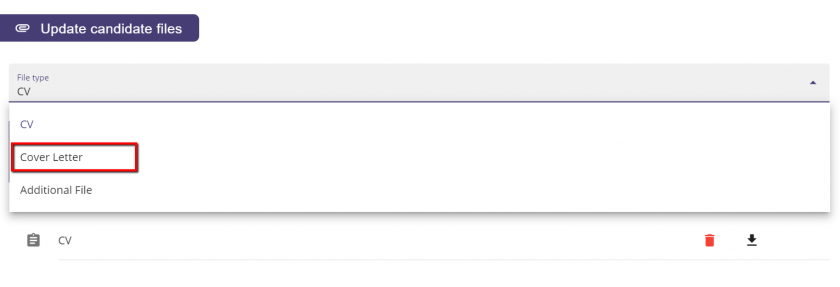
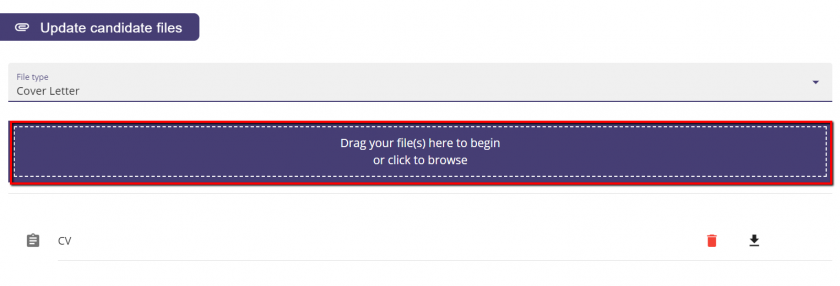
The candidate's email will then show in the panel.
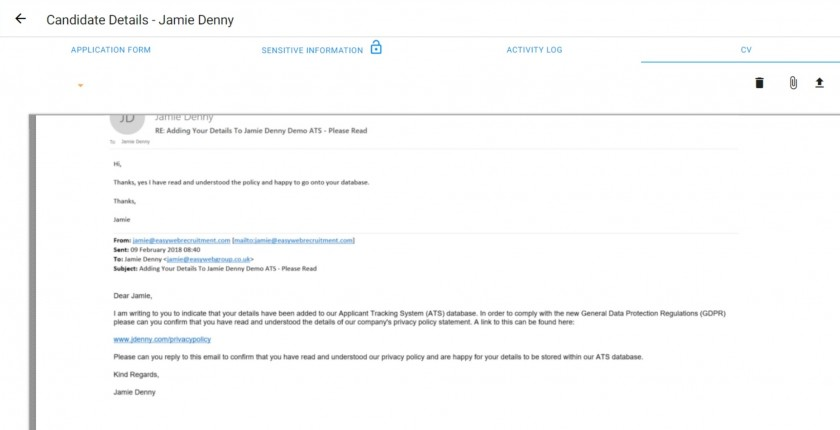
The candidate will now be added to the database with their details, CV and consent email attached to their record.


