 92
92
To withdraw an applicant, first click on the candidates option.
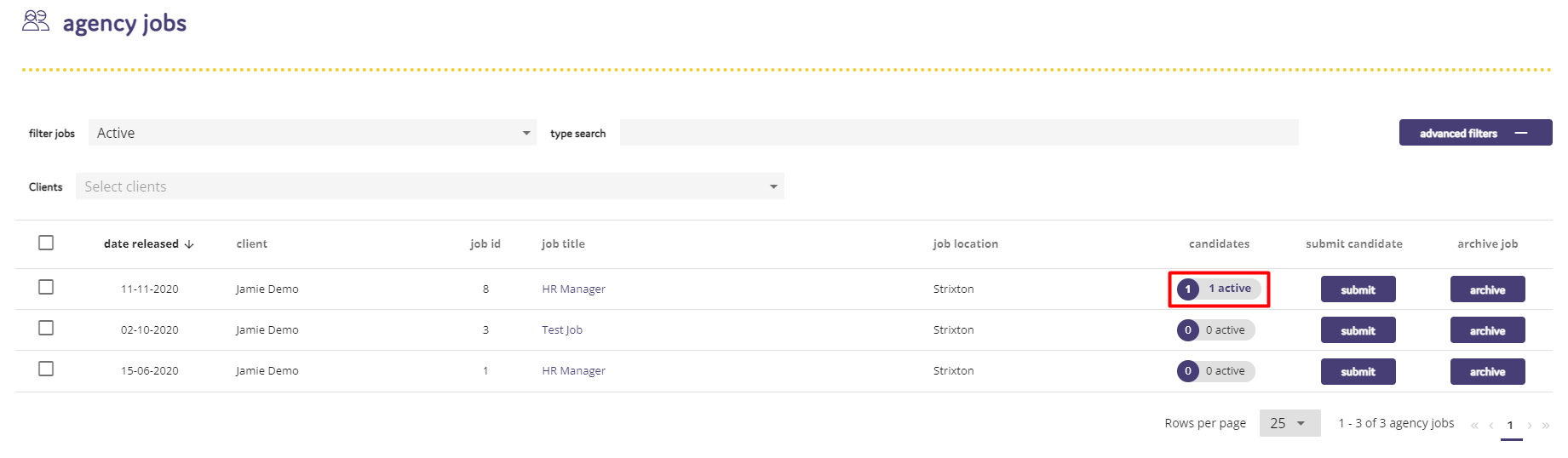
The list of candidates you have submitted for that role will then be displayed. Click the Withdraw button next to the candidate that you would like to withdraw from the position.
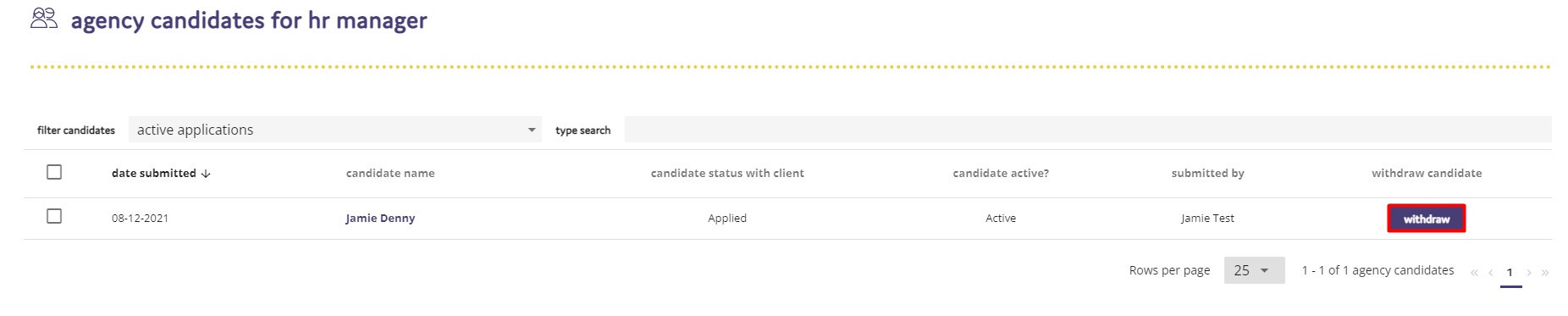
A screen will appear and you must provide details why you are withdrawing the applicant. The notes that you place detailing why you are withdrawing the applicant are sent to the client contact for the role.
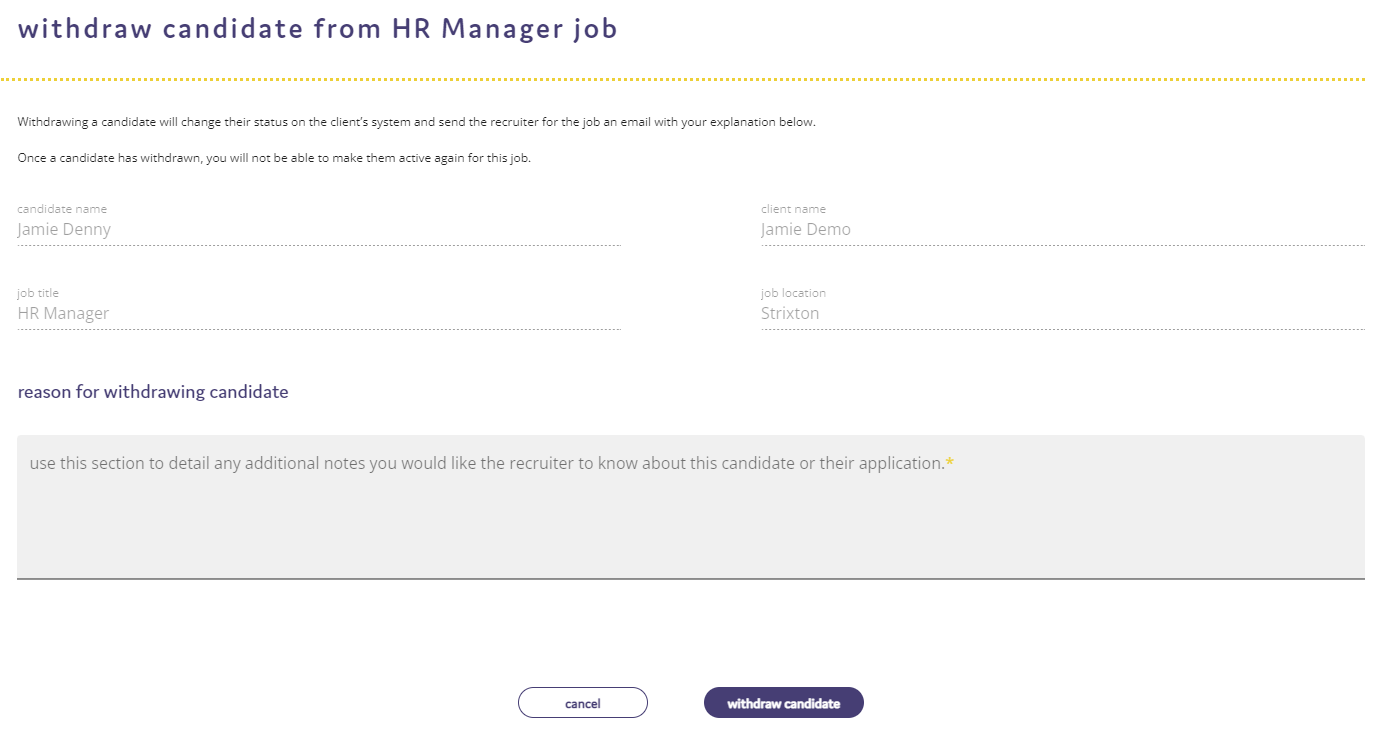
To confirm the withdrawl of the applicant, click the "Withdraw Candidate" button. A confirmation message will then appear on screen.
To cancel the withdrawl of the applicant, click on the "Cancel" button.


