 161
161
The ATS allows you to upload additional files / documents against an applicant. This could be files such as a telephone interview script, or a task that the applicant may have been required to complete as part of the application process.
To upload a file against an applicant, from the Applicant Viewer screen, click on the 3 white dots on the right hand side of the screen and then choose "Add or replace file".
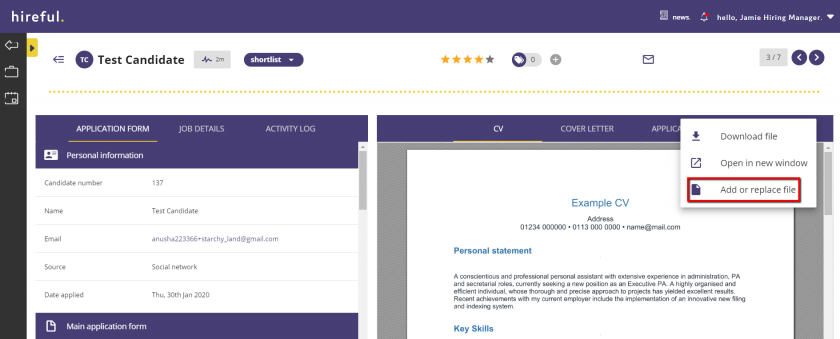
The following box will appear where you can choose to upload a new file against the applicant, or replace an existing file.
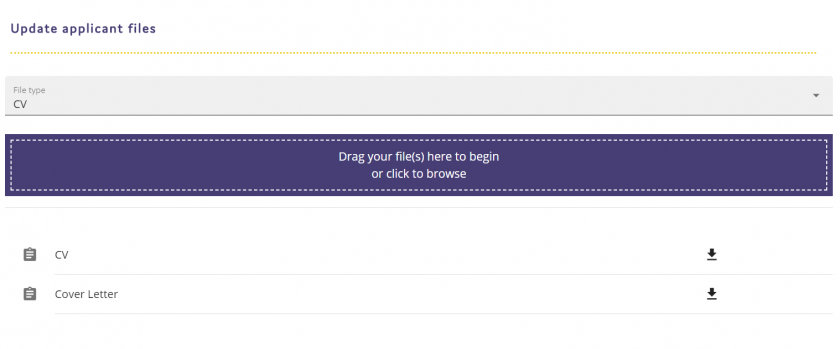
To upload a new file against the candidate, from the dropdown list select "Additional File".
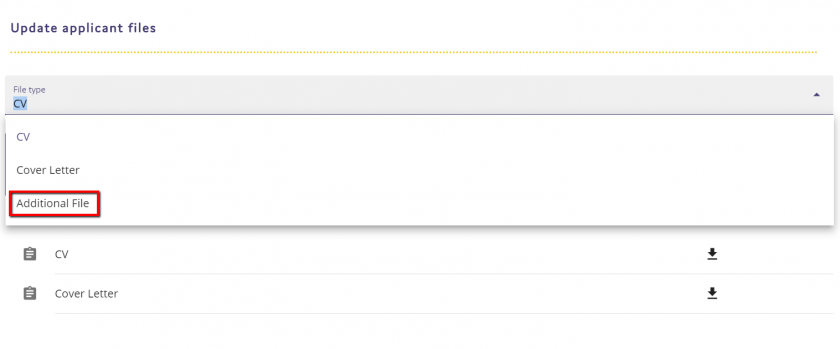
Click on the purple box to upload the file.
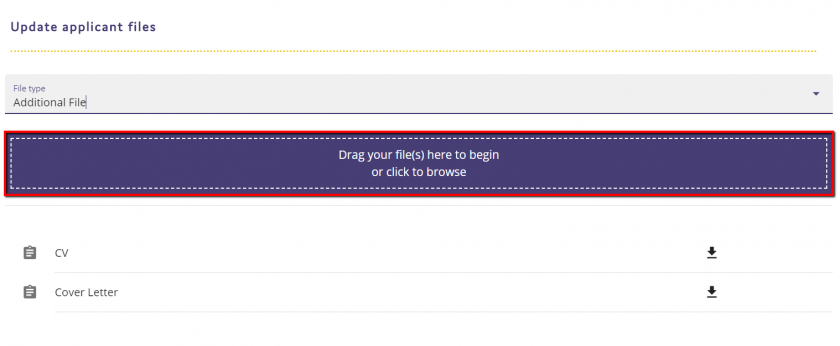
The uploaded file will then appear at the bottom of the page.
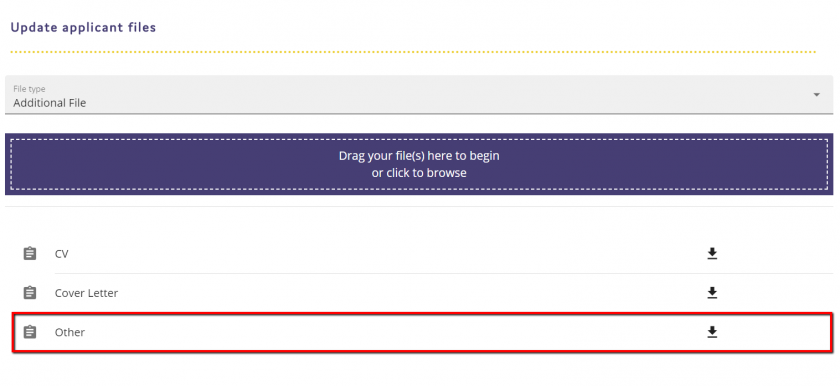
Replacing An Applicant's CV
The ATS allows you to replace an applicant's CV with a more up-to-date copy should you wish. From the pop-up screen after clicking on the white dots and selecting "Add or replace file" select the CV option from the dropdown list.
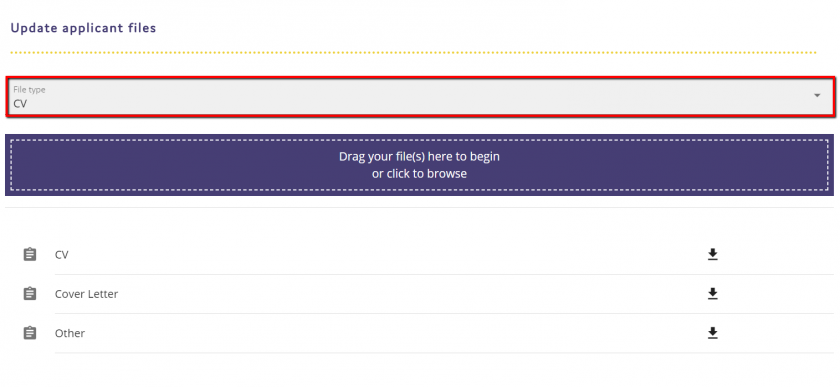
Once CV is selected, click on the blue box and upload the file. This will then replace the CV against the applicant's record.
Select the file that you wish to upload and the CV will then be updated with this new file.


