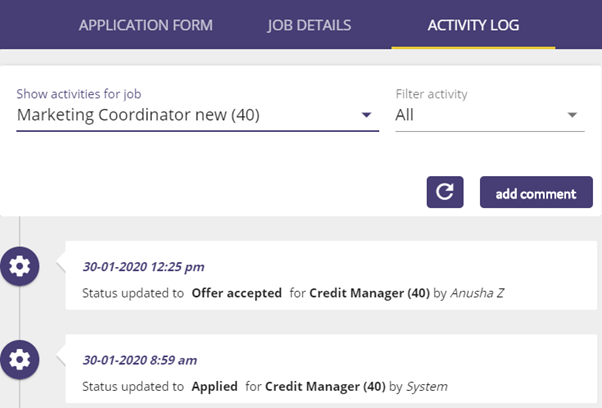192
192
The Activity Log provides an audit trail for applicants from when they initially complete their application, to status updates, ratings applied to the applicant, comments placed against the applicant and any emails that are sent to them during the application / screening process. If an applicant has applied for more than one role within the ATS, the Activity Log will allow you to see the actions that have occurred to the applicant for those other applied roles.
To view the Activity Log for an applicant, when in the applicant viewer screen (for more information on this, click "The Applicant Viewer") , click on the "Activity Log" tab.
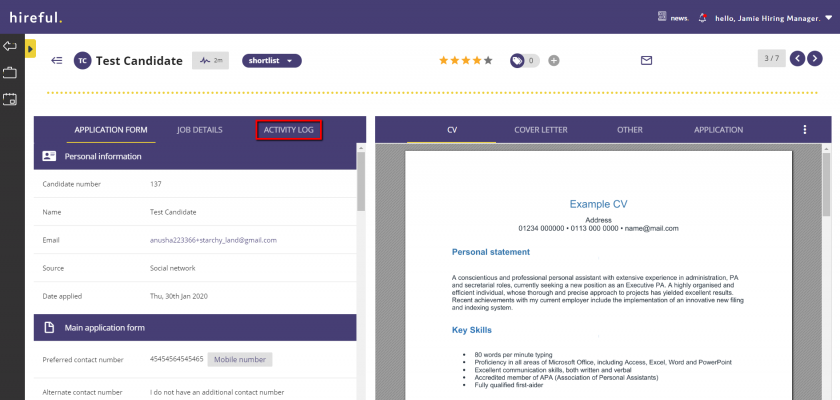
The Activity Log date and time stamps all activity that has occurred with the applicant. Any status changes are recorded and by which user.
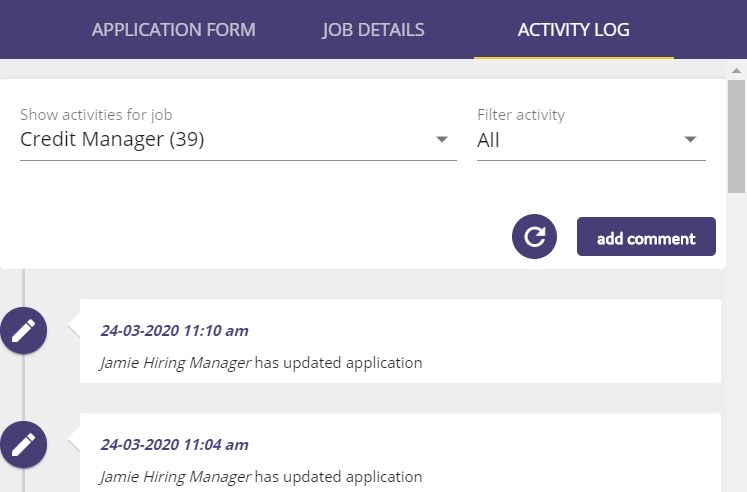
Adding Comments Against an Applicant
The Activity Log allows you to add comments against an applicant. This is useful in giving you the opportunity to note down any conversations that you have had with the applicant and thoughts and screening notes about the applicant's CV and application form that can be provided to the applicant as part of feedback on their application.
To add a comment against an applicant click on the Add Comment button.
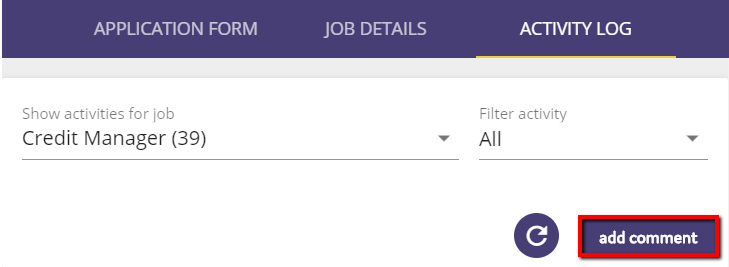
A box will then appear allowing you to add your comments. Once you have finished adding your comments click "Save".
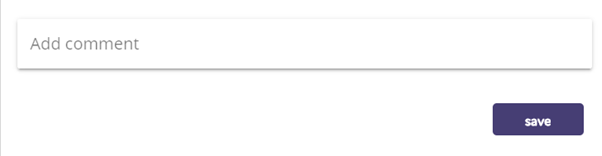
The comments will then appear in the log.

Viewing Emails Sent Within the Activity Log
Within the Activity Log, you can view the emails that have been sent with regards to the applicant. This could either be a direct email to the applicant about their application, or if you have sent an email to the Hiring Manger passing over the applicant’s details.
Where an email has been sent about the applicant, the Activity Log will show the subject message of the email:
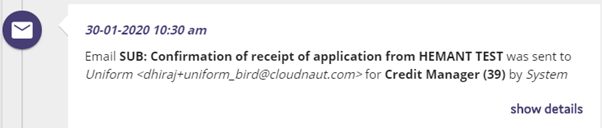
Click on the "Show Details" button, and the email that has been sent will be displayed:
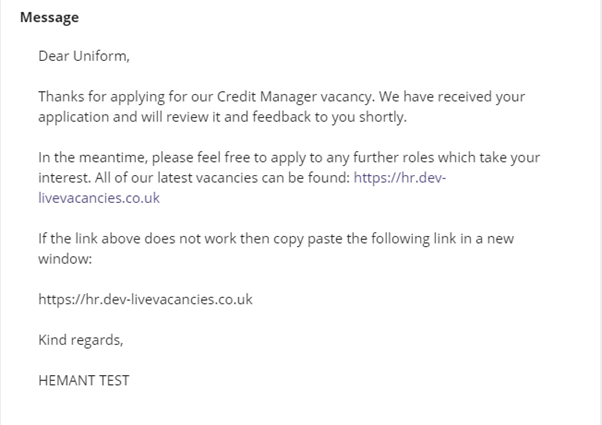
Viewing An Applicant's Notes From Other Applied Roles
The system also allows you to view the activity status of an applicant if they have applied for more than one role in the system. The system will show the role that they have applied for and there will be orange drop down arrow:
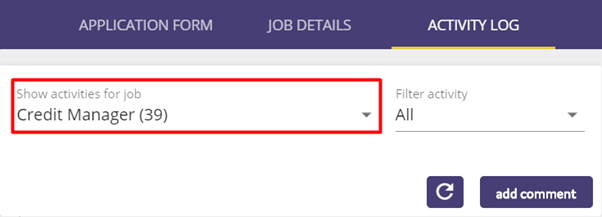
Clicking on the drop-down arrow to see the other roles that the applicant has applied for:
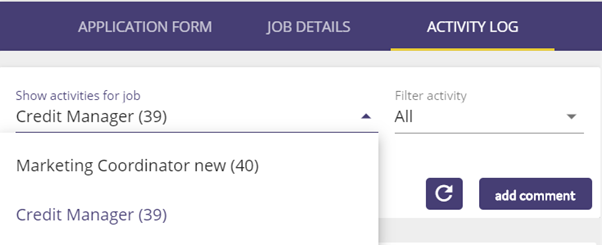
Select the other role(s) that the applicant has applied for and their activity notes will be shown: