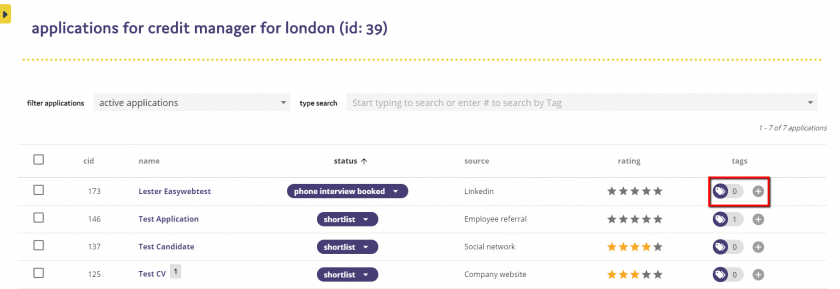216
216
The ATS allows you to create your own tags an assign them to applicants. This is so that you can easily search for candidates who have been assigned a specific tag at a later date. Also if a candidate applies for another role and they have been tagged previously, this will show on the applicant list.
Tags can be applied to an applicant when on the applicant viewer, on the applicant list or within the candidate database.
Tagging a Candidate from the Applicant Viewer
From the applicant viewer screen you are able to tag an applicant so they are added to a talent pool. To tag the applicant click on the + button next to the Tag icon.
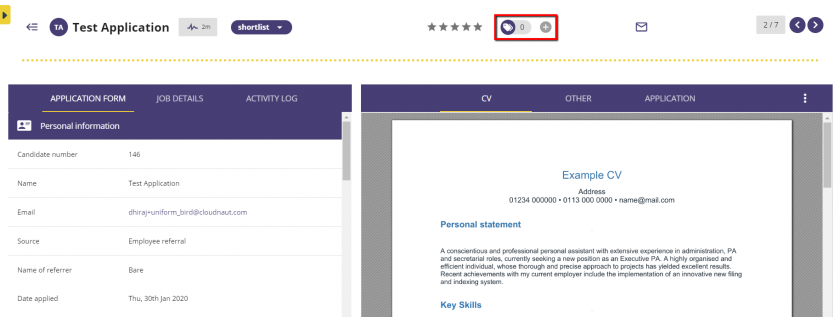
A box will then appear for you to add the tag against the applicant. If you have an existing tag on the system setup that you wish to add the applicant against, start to type the word and this will appear from a list to select from and then click on the tag name to assign the candidate to that tag.
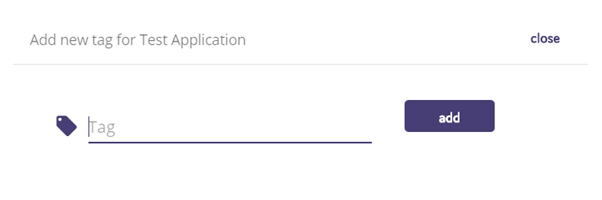
If it is a new talent pool that you are adding the applicant to, enter the name of the tag that you wish to assign to the applicant and then click Add.
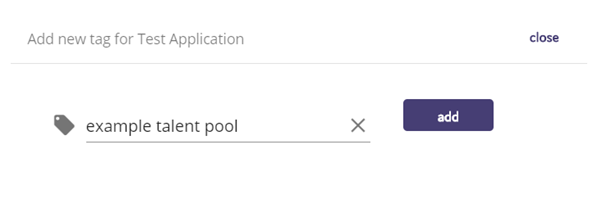
The Tag icon will then update to let you know the applicant has been tagged.
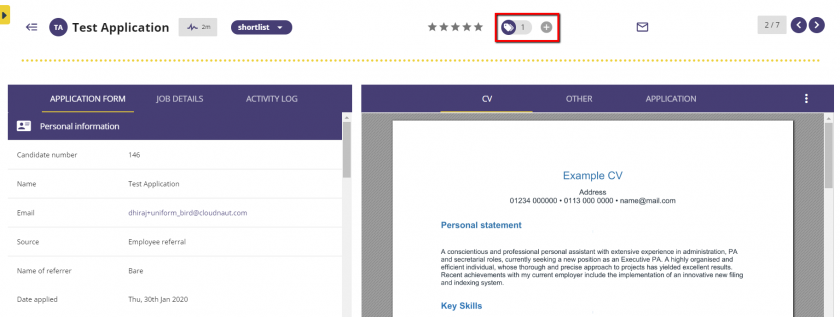
Tagging an Applicant from the Applicant List
To Tag an applicant from the applicant list, again click on the + button next to the Tag icon and repeat the steps above.