Jun 13, 2024
 843
843
From the jobs list page you can add a new job by clicking the Add Job button.
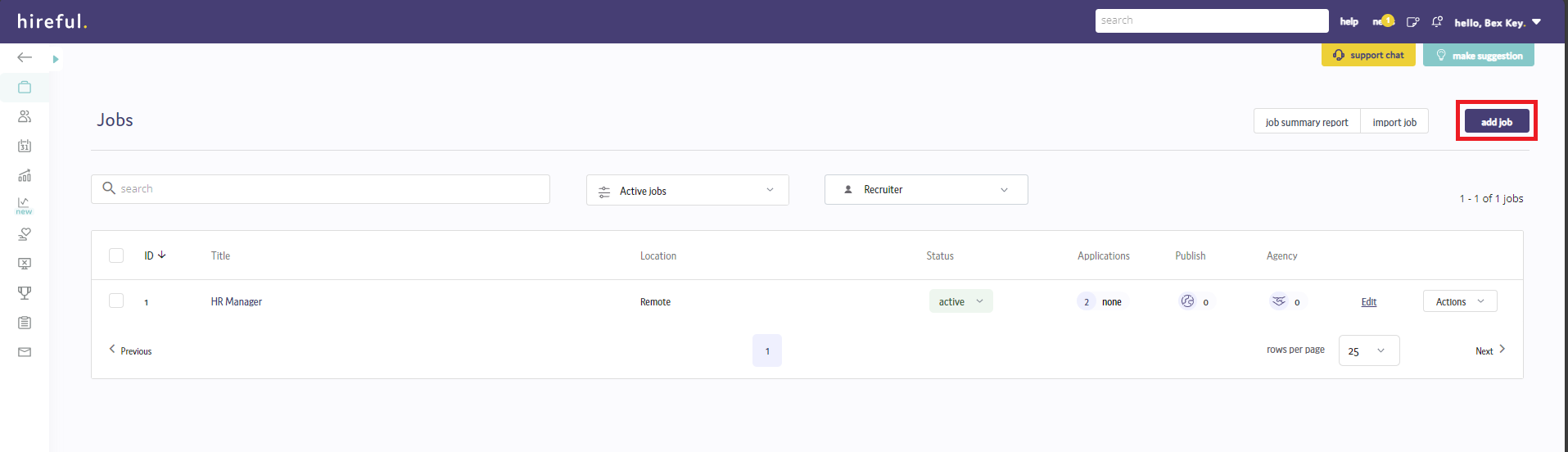
There are 4-5 steps to complete to create a new job to the system, two of which are mandatory (1 & 2).
- General: This step asks the recruiter user to provide the general information about the job e.g. job title, location etc
- Description: This step requires the user to provide the main content for the job advert e.g. role overview, essential skills, etc
- Questions: On this page you can assign additional vacancy specific questions to the very start of your application form. This step is not essential, but is recommended.
- Files (this step will not appear in your ATS unless you have requested it): At this stage you can add additional files to your job e.g. Person Specification. These files will normally be published to the job advert and available for download by jobseekers.
- Marketing: This is the final stage where you get to confirm where you want to advertise the new job and any other additional marketing steps.
5 steps when adding a job:



