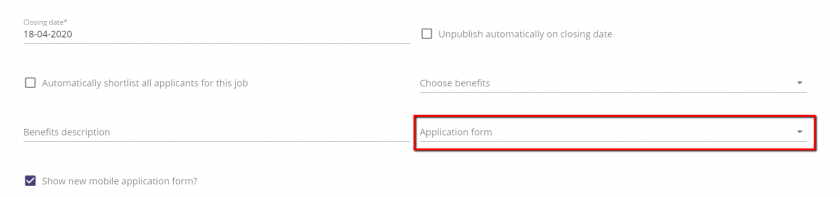230
230
The first step in adding a job is to provide some general details about the job. Your add job page might have some bespoke fields added to it, but for 90% of customers the following fields listed below will all apply.
All fields marked with an asterisk* are mandatory and must be completed before continuing to the next step. Once all mandatory fields have been filled click the next button in the bottom right hand corner to continue.
Most of the above fields listed in the general details page are self-explanatory. If you have drop down fields such as Contract type, Job type and Department that do not have the correct options within them, then contact our support team support@hireful.co.uk and they will be able to update these lists for you.
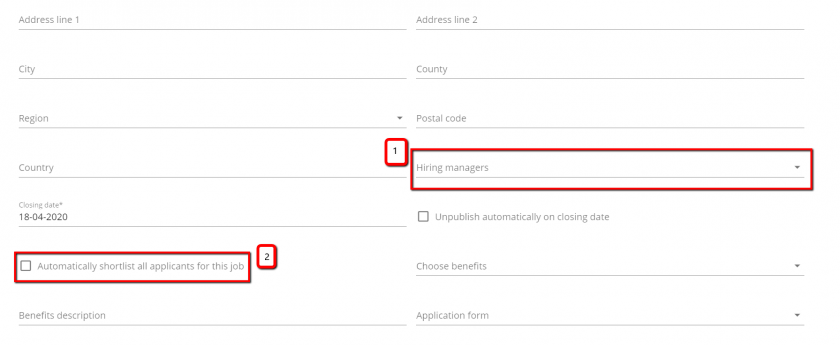
Assigning Hiring Managers (1): You can assign one or more hiring managers to your job (1). There are two main ways of working with this ATS and hiring managers. You can invite them to login and review applications OR you can email them the details of applicants. You can read more about how the ATS works with hiring managers here.
Regardless of which option you choose it is a good idea to have your hiring managers listed in the ATS as this will help you when scheduling interviews and for reporting purposes.
Please note: The hiring managers name is not published to your job advert. It is only available to view on an internal basis.
Automatically shortlisting applicants for hiring managers to review (2): If you would like applicants for a specific job to be automatically shortlisted for hiring managers to review then click this option (2). Once applicants apply for this role, assuming they successfully answer any killer questions they will be immediately updated to a status of “Shortlisted”. The system runs a check at 8am, 12pm or 4pm to see if any new applicants have been shortlisted for hiring managers to review. If there are then they will then receive an email every morning at 8am with the details of newly shortlisted applicants for them to view.
You should tick this option if the recruiter for this job is not planning to screen the applicants in advance of providing a shortlist to the hiring manager AND you also want to invite the hiring manager to login and view applicants within the ATS.
Closing Date / Automatically Unpublish: If you add a closing date to your job, it will be automatically published in your job advert. In addition to this, if you select to “unpublish automatically” then the advert will be unpublished from the jobs page once the closing date has been exceeded. This means no further applicants can apply for this job unless you decide to republish it. Once a job has been unpublished the assigned recruiter for that job will receive an email to remind them that this action has been taken by the system.
Choose benefits: If your benefits have been added to the ATS then you will be able to choose the relevant benefit name from the list and the text to display the full details will appear in benefits description. These full details will be displayed to jobseekers viewing the job advert.
Application form: The ATS can support multiple application forms. If you have requested an additional application form to be developed then you will be able to choose to deploy this alternative application form to this specific job.