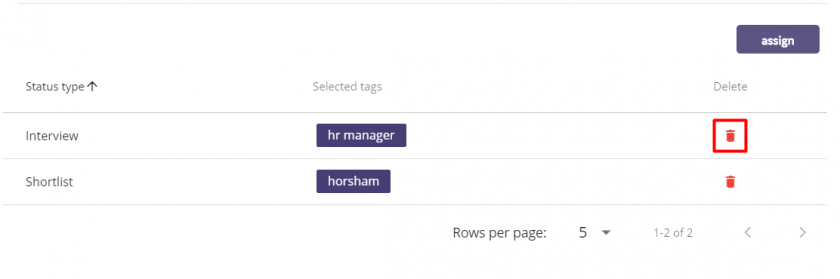355
355
A feature for a Pro and Hero ATS customers is the option of auto tagging applicants. This feature allows you to automatically talent pool applicants when they are progressed to a certain stage of the recruitment process. This will then allow you to search for these applicants and approach them about further opportunities should you wish.
To use the auto tag feature, when you have added the role to the ATS, click on the 3 blue dots to the right hand side of the desired role.

From the dropdown list select Auto Tag
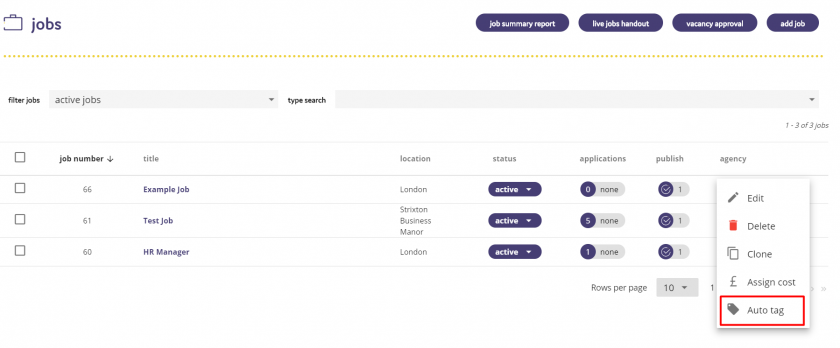
You will then be prompted to confirm that you want to enable auto tagging for this job. To confirm this, move the slide bar to the right hand side.
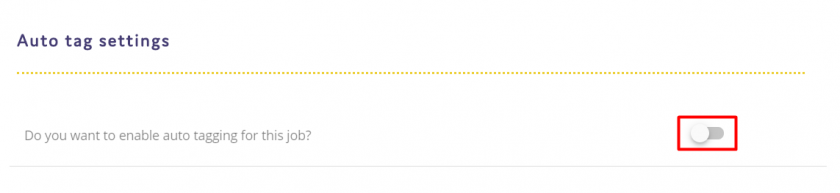
You then have the option to select from what status group you would like candidates to be auto tagged.
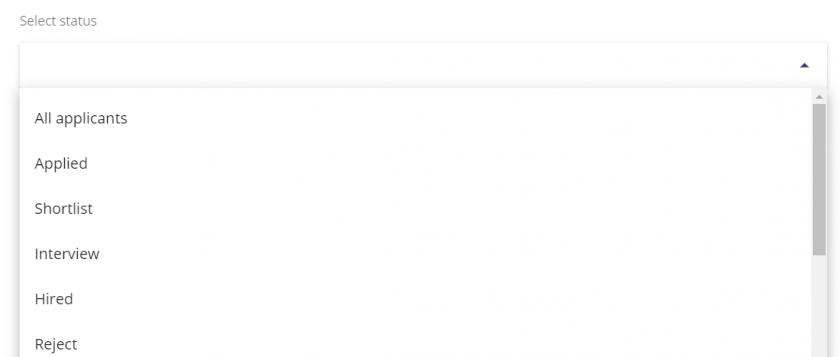
You can then decide if you want to tag candidates to a previously setup talent pool, or create a new one. If you want to add candidates to a previously setup talent pool, type the name of the tag.

You can also create a new talent pool by typing the name of your new talent pool and then clicking Add.

Click on the tag that you would like to assign for this role. You can assign multiple tags for roles. Once you have clicked ADD, then type the name of the next tag you wish to add and then click Add.
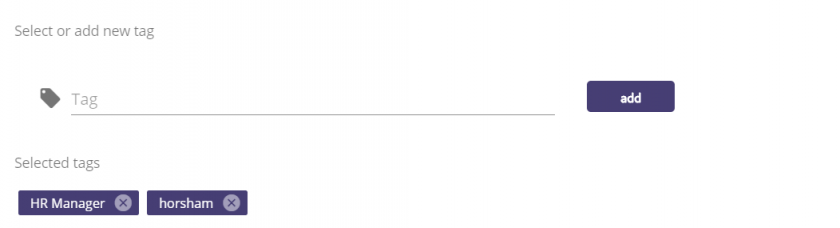
To then assign these tags to the role, click on the ASSIGN button.
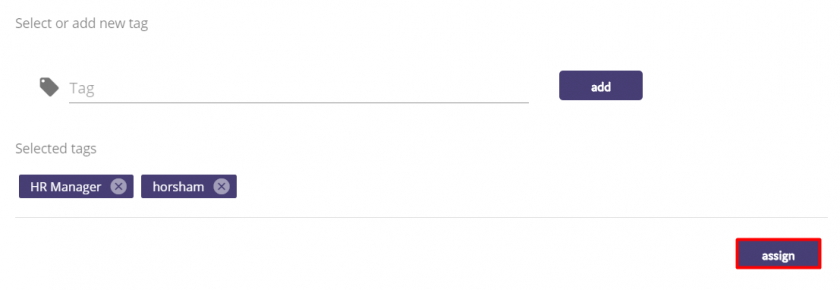
The selected tags will then show at the bottom of the screen. You can delete these selected tags should you wish by clicking on the red trash can icon.