 207
207
There may come a point where you need to delete a user from the system. This is a simple process to do through the Users section.
To delete a user, go to the Users section and find the user that you want to delete. Then click on the 'Actions' button on the right hand side.
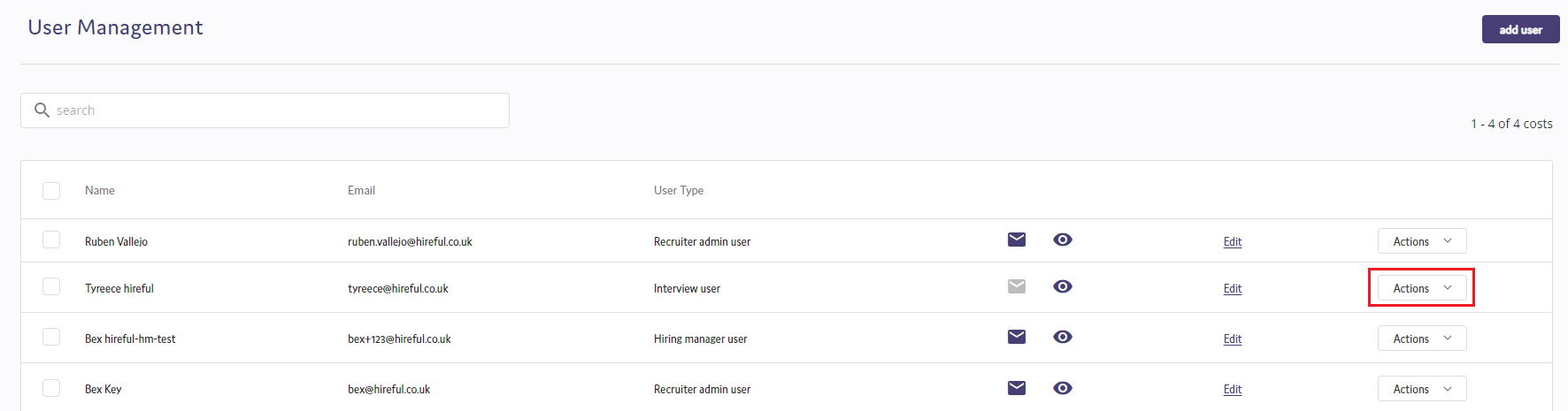
From there click on the option to Delete.
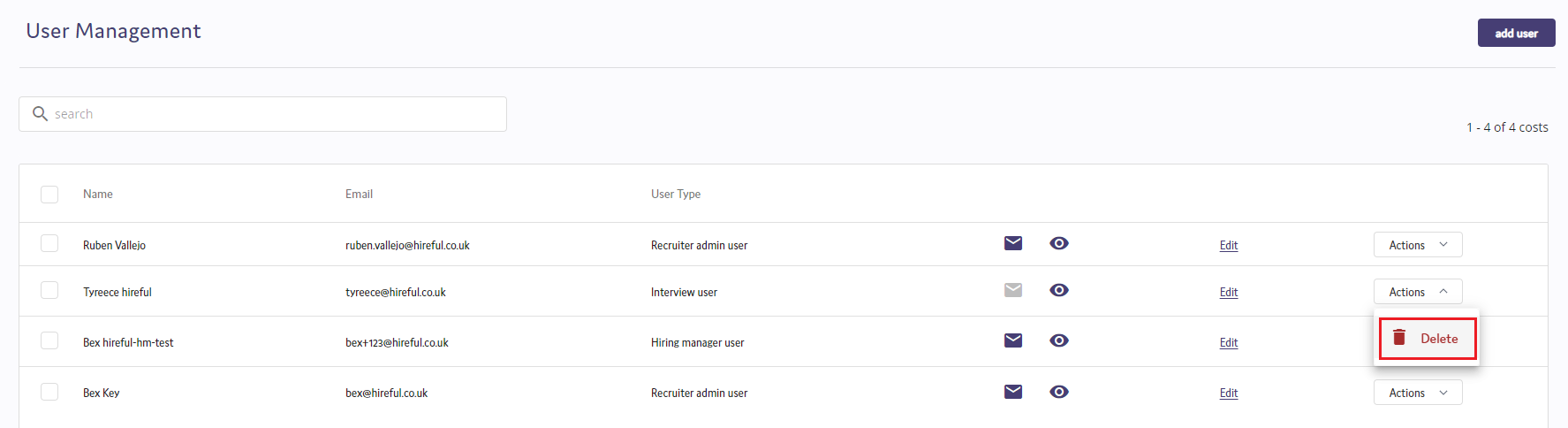
A pop up box will appear asking you to confirm you want to delete the user. If you do, click Proceed.
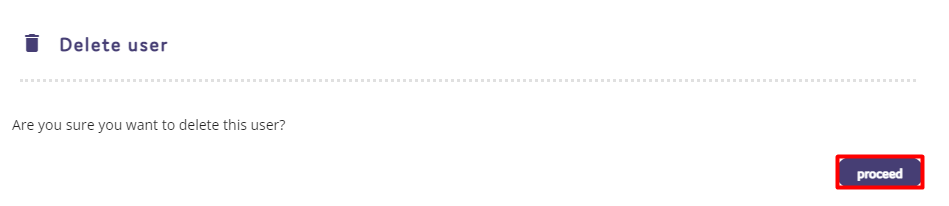
The user will the be deleted from the system. If they have been set as a Hiring Manager or a Recruiter for a role on the system, you will then be asked to select another Hiring Manager or Recruiter to replace the deleted user.
The deleted user's licence will then be added back into your total number of licences, meaning you can then add a new user to replace that deleted one.


