 66
66
You may find that if you click on the link to access your video conference from your calendar, it will open the platform in your default browser. If this is Google Chrome, Mozilla Firefox or the latest version of Microsoft Edge, then you will be directed straight to the platform.
However, if your default browser is Internet Explorer then when you click on the link, you will be taken to a blank screen. Unfortunately, the platform provider, Amazon Web Services, are unable to support Internet Explorer. A full list of all compatible devices can be found here.
Therefore to access the conference platform, you will need to paste the link from your calendar invite to compatible browser. To do this:
1. Open up your calendar invite and find the video conference link:
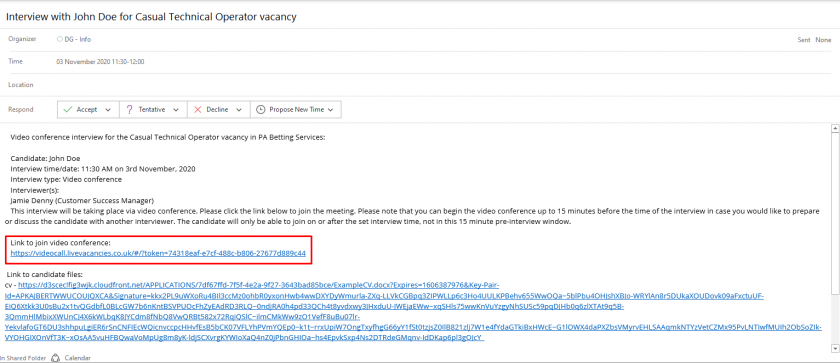
2. Right click on the link and then from the options list, select "Copy Hyperlink"
3. Open up a compatible browser and then paste the link into the address bar.
4. The platform will then be available for you to access.


