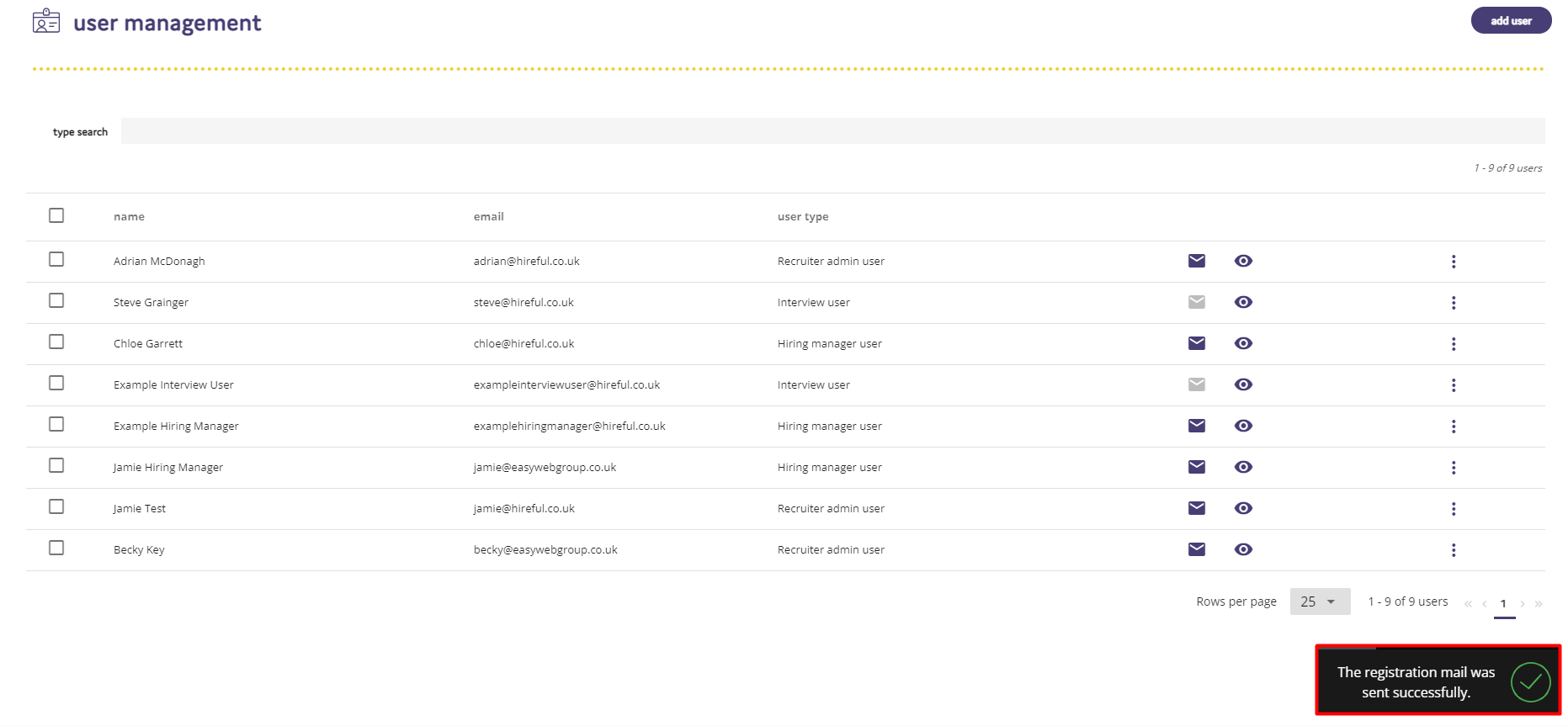Dec 08, 2021
 87
87
There will be the occasion where a user on the system forgets their password. However, there's a quick and easy way to send that person a new temporary password to get them back into the system.
In the User Management section of the ATS, find the candidate that you wish to resend their login details to and click on the envelope icon.
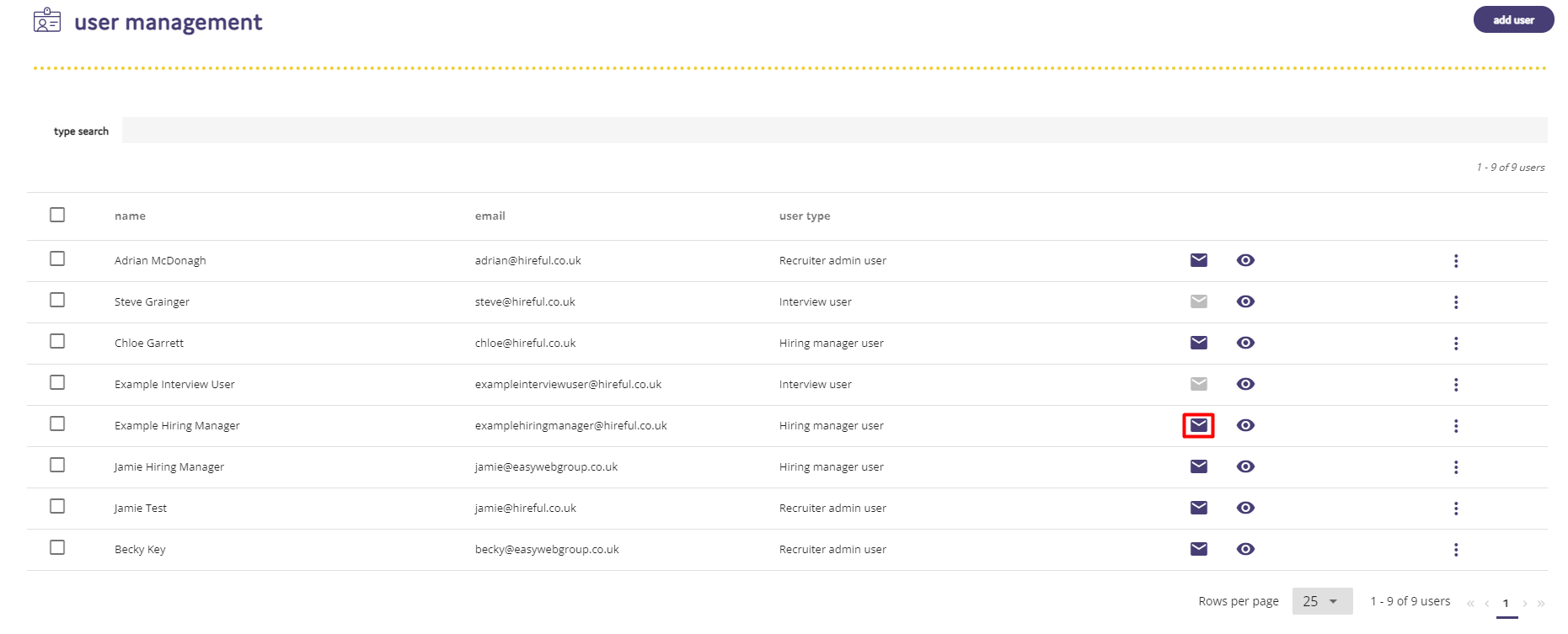
A pop up box will then appear asking you to confirm if you want to send these details. If you do, click the Proceed button.
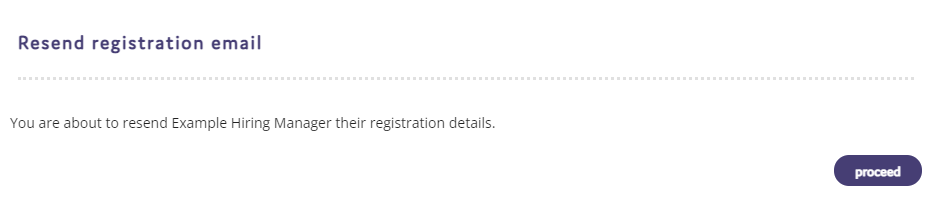
The new login details will then be sent to the user, and a notification message will appear in the bottom right corner of the screen.