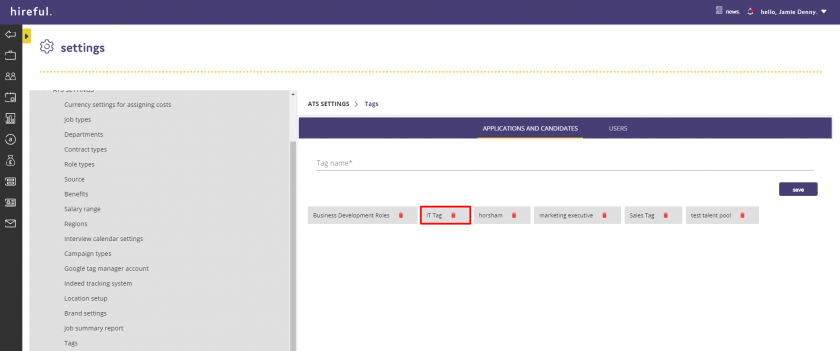232
232
Recruiter Admin users can manage the tags that are setup in the ATS through the new Tag Manager feature. This allows you to add, edit and delete tags that have been setup in the system.
To access the Tag Manager, click into the settings section of the ATS
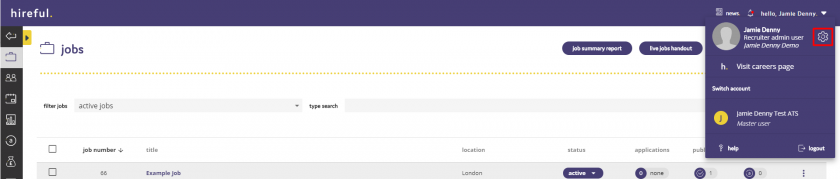
Click on "ATS Settings" and then choose the Tags option
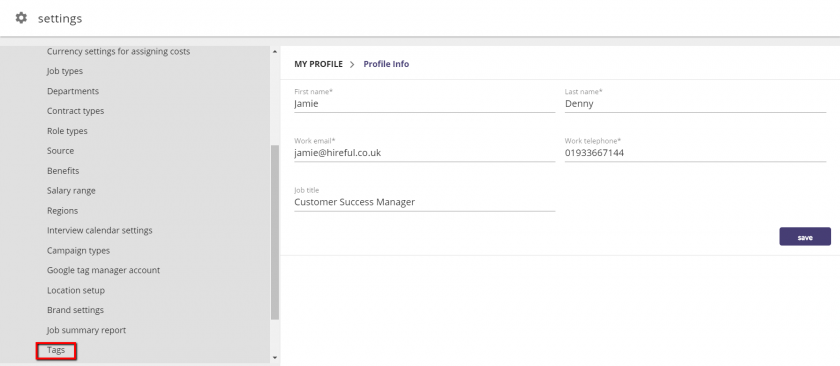
You will then be presented with the Tag Manager section, where you will see all of the current tags that have been setup in the system.
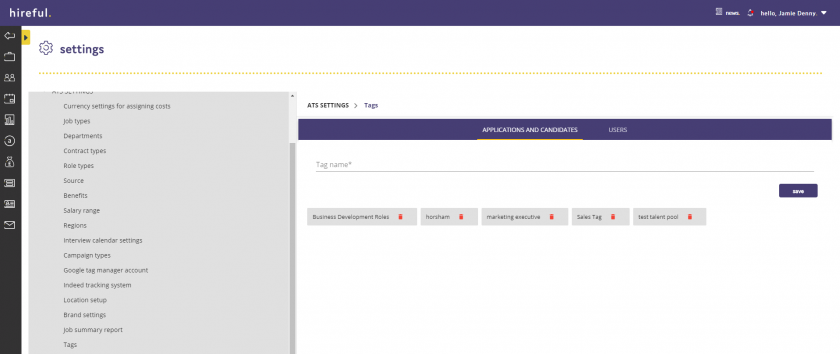
Creating a New Tag
To create a new tag, type the name of the tag in the "Tag name" section and click Save.
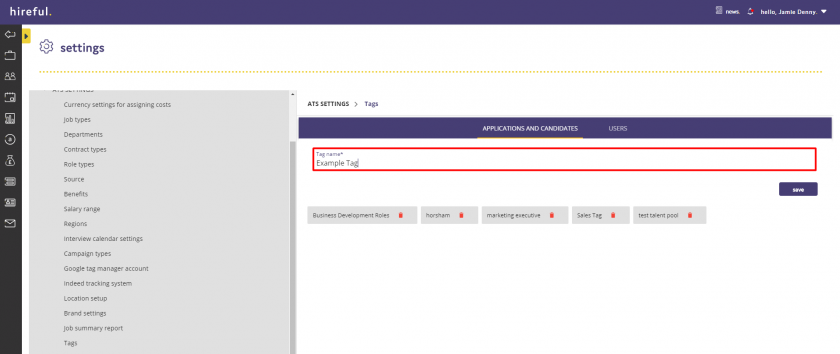
The new tag will then appear in the list of tags.
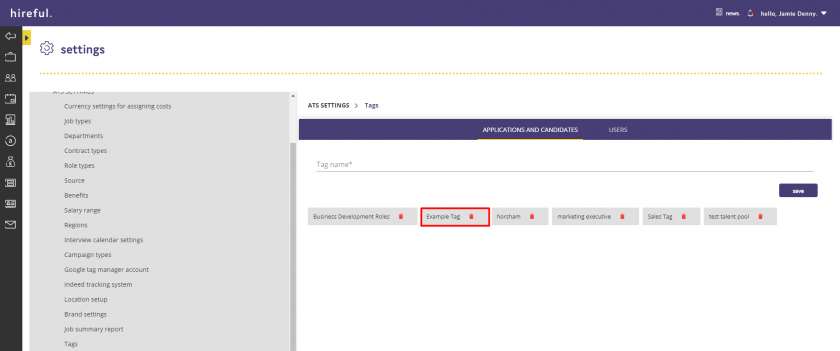
Deleting a Tag
To delete a tag, click on the red rubbish bin icon next to the tag and this will then delete it from the list.
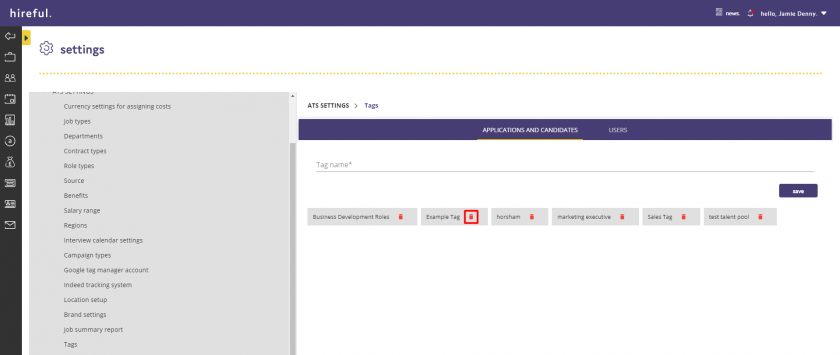
Edit/Renaming a Tag
To edit or rename a tag, click onto the tag, and you will then be presented with the option to update the name of the tag.
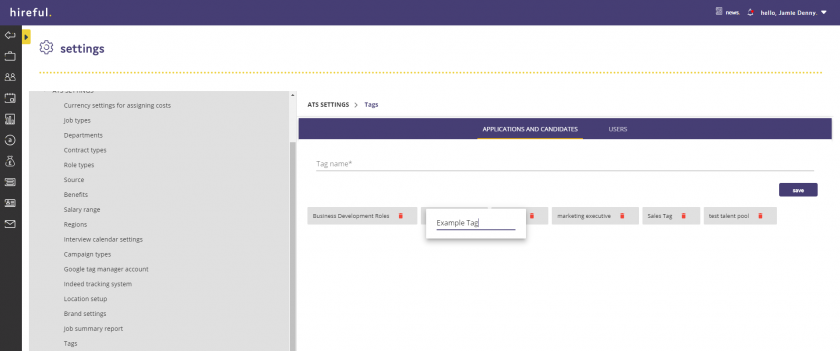
Enter the new name for the tag and this will then be updated.