Dec 16, 2024
 216
216
When you have logged into the ATS you will be directed to the main screen shown below:
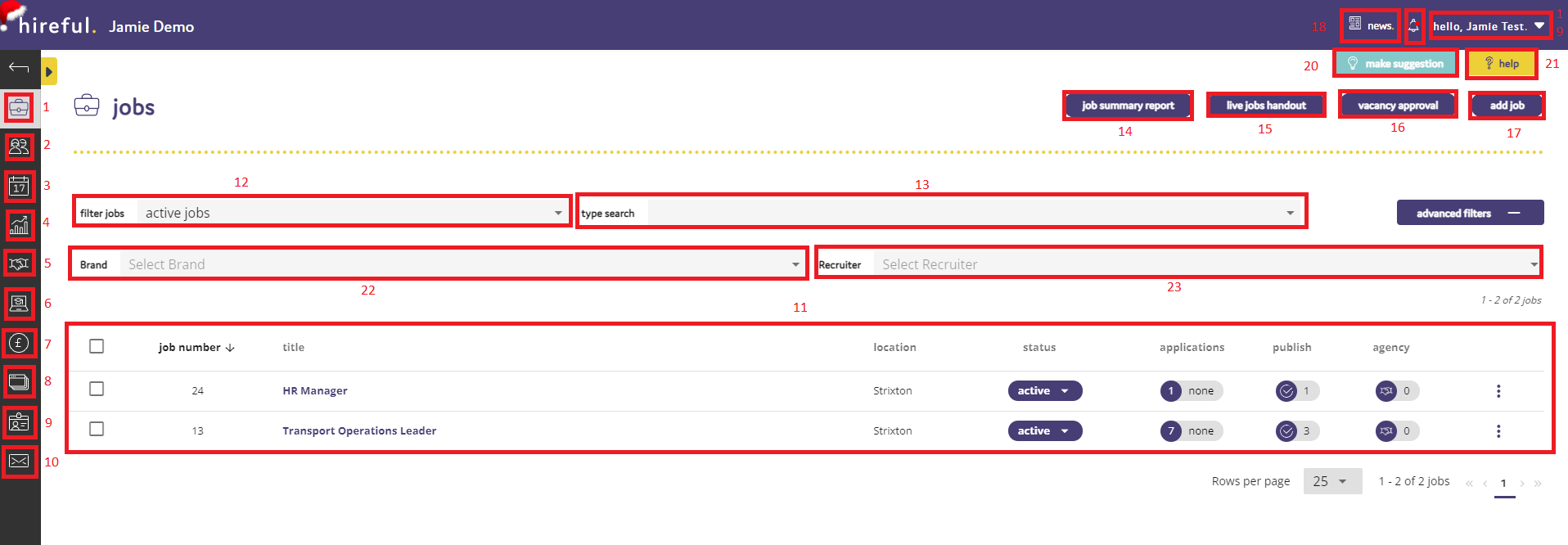
- Jobs Tab - This allows you to view the jobs within the ATS.
- Candidates Tab - This allows you to view the candidate database within the ATS (Candidate Database link)
- Interview Calendar - This allows you to view interviews booked through the ATS and update / modify aspects of any interview.
- Reports Tab – This allows you to access the MI reports in the ATS.
- Agency Tab - This allows you view the agencies within the ATS and add / edit any agencies listed in your PSL on the system.
- Training Tab - This allows you to access hireful training webinars around a wide range of topics and sign up to upcoming webinars.
- Costs Tab - This is for Pro and Hero ATS systems, where you can track costs assigned to roles within the ATS.
- Clients Tab - This is for clients who have a multi client ATS and wish to view the client systems associated to their ATS.
- User Management Tab – This allows you to view/add/edit/remove users on the ATS.
- Email Templates Tab – This allows you to view/add/edit/remove specific email templates on the ATS.
- Jobs List - This lists all of the active jobs on the ATS.
- Filter Option – This allows you to filter which roles show on the ATS.
- Search Bar – This allows you to search for jobs on the ATS.
- Jobs Summary Report - This allows you to receive a weekly jobs summary email of all applicant updates that have occurred during the last 7 days.
- Live Jobs Handout - This feature allows you to export your live jobs to a PDF handout that can be printed/emailed to colleagues.
- Vacancy Approval Form – For Pro and Hero ATS customers, a bespoke vacancy approval form can be created in the system for Hiring Managers/Recruiters to complete.
- Add Job Button – This allows you to add a new job to the ATS.
- News Feed -This is a new feature that keeps you up to date with new announcements, features and updates regarding the ATS.
- Profile & Settings Button – This will allow you to edit your profile, view the careers page linked to the ATS, access the help section and logout of the ATS.
- Make Suggestion Button - This allows you to send a suggestion for a feature or idea for the system to our Product team.
- Help Button - This brings up a help guide around the page that you are currently on and what you can do on this page.
- Brand Filter - The brand filter allows you to filter jobs by the brand that they have been assigned to.
- Recruiter Filter - This allows you to filter the jobs on the screen by each Recruiter.


