 218
218
Multi Factor Authentication allows you to setup an additional level of security for your ATS login. You can set your mobile phone to receive a sign in code that you can use alongside your username and password to login to the ATS.
When you first log into the ATS, after you have entered your username and password, you will be asked if you would like to enable MFA on your login*.
To setup multi factor authentication, you will need to enter the mobile phone number that you wish to receive the sign in code to.
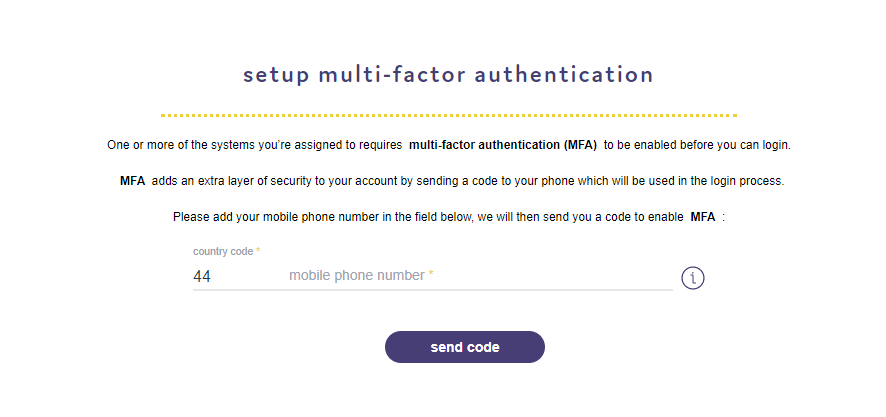
Please note when entering the mobile phone number, make sure you remove the first digit of your mobile phone number in line with international dialling standards e.g. for +44 region number, please remove the "0" digit at the start of your number.
You will then be sent an SMS message with your sign in code. Enter that and then press submit.
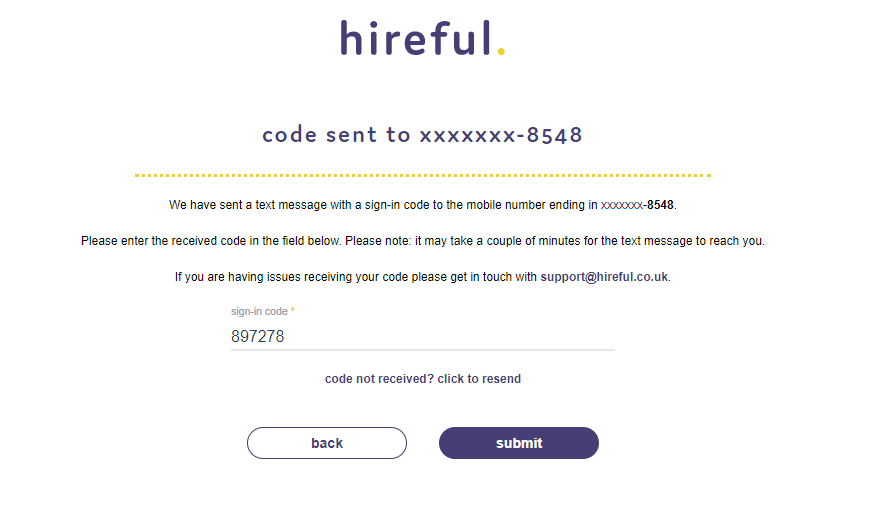
You will then get a confirmation message appearing to say that MFA has been enabled on your login.
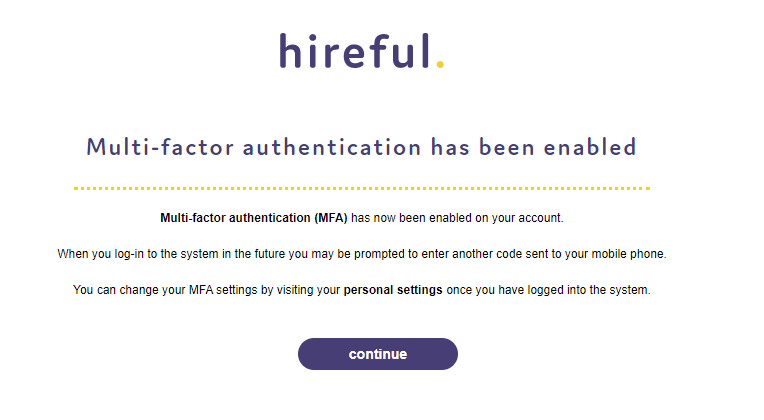
Click continue to login to the ATS.
You can update your MFA settings at any point should you need to. For example if you wanted to change the phone number where the sign in codes are sent. In your settings section, under the My Profile tab there is a section called Multi-factor authentication.
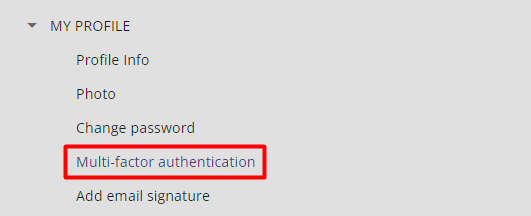
* Please note, MFA can be set to be required for all users within an organisation to setup. Therefore if it is set as required, you will need to setup MFA before you can continue and log in.


